Are you wanting to migrate from BlogSpot to WordPress but thinking it to be a hassle? You fear losing all your hard work related to SEO, content, your old commentators and subscribers.
But in this tutorial, I’ll show you to move from Blogger to self-hosted WordPress without losing your traffic, subscribers or SEO.
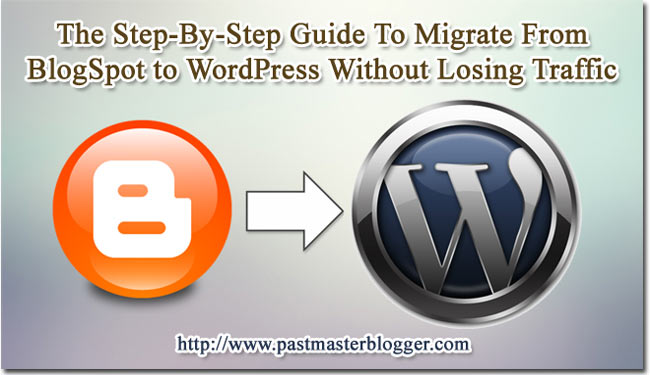 It isn’t so much of a trouble as you might think it to be. Logging into WordPress dashboard might make you a little overwhelmed, the feeling when you first signed up for your blogger account. But going through the steps below one by one, migrating from your old BlogSpot blog to your self-hosted WordPress blog will seem like a pie.
It isn’t so much of a trouble as you might think it to be. Logging into WordPress dashboard might make you a little overwhelmed, the feeling when you first signed up for your blogger account. But going through the steps below one by one, migrating from your old BlogSpot blog to your self-hosted WordPress blog will seem like a pie.
Why you need to migrate from Blogger to WordPress?
First, let me say that there is nothing wrong with blogging on a BlogSpot blog. However, if you’re looking to monetize it in a better and more professional way, customize the design and optimize it better for the search engines, then WordPress might be the perfect choice. Also, for the real people that visit your blog, people think you to be more serious when they see you are hosting on a primary domain instead of a subdomain.
If you still have confusions about hosting on WordPress or BlogSpot, read this article to take an informed decision.
So, if you’ve decided to migrate from BlogSpot to WordPress, this step-by-step tutorial will guide you throughout the process. Even if you don’t need it now, bookmark it for future reference, you may need it any time.
Before you start the migration process, you need to keep the domain and hosting with you beforehand and install WordPress. I’d recommend BlueHost as a hosting provider because this is the host I’ve been using and trust for hosting my blogs.
6 Steps to Migrate from Blogger to WordPress without Losing Traffic
So, I assume that you’ve performed the above steps and you’ve already installed WordPress. I’ve broken down the guide into 10 steps with screenshot images for better understanding.
Step 1: Importing Posts and comments
Log in to your WordPress Dashboard. You can see “Tools” in the left navigation bar, select “Import”.
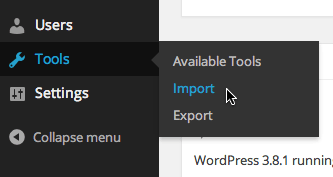 Click “Blogger” and then click the “Install Now” button.
Click “Blogger” and then click the “Install Now” button.
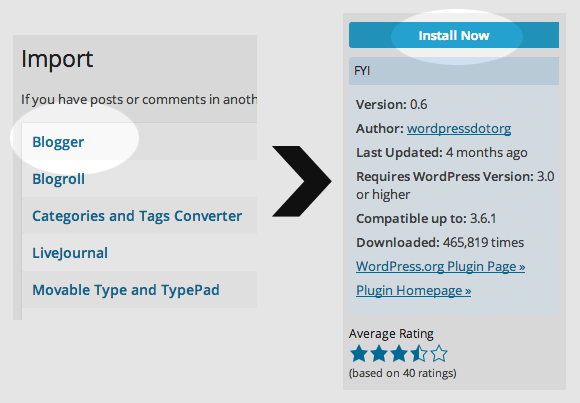 The plugin gets installed. Now click “Activate Plugin & Run Importer”.
The plugin gets installed. Now click “Activate Plugin & Run Importer”.
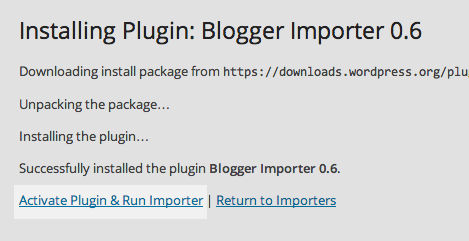 WordPress will ask you for authorization, so click “Authorize” and next “Allow Access”. Please note that you must be already logged into your blogger account beforehand, otherwise it will ask you to log in.
WordPress will ask you for authorization, so click “Authorize” and next “Allow Access”. Please note that you must be already logged into your blogger account beforehand, otherwise it will ask you to log in.
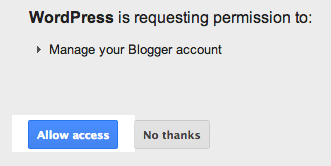 Select the blog you want to import.
Select the blog you want to import.
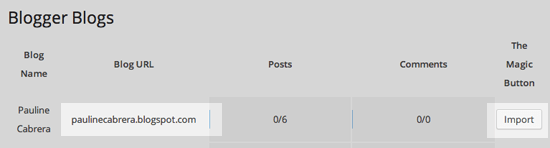 Wait for the import to complete. Once completed, click on “Set Authors” finally “Save Changes”.
Wait for the import to complete. Once completed, click on “Set Authors” finally “Save Changes”.
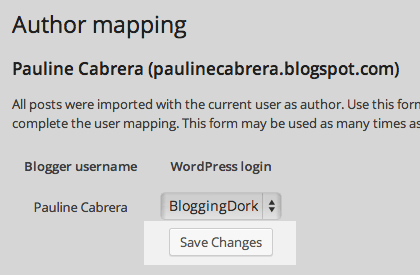 Well, so you have completed importing posts and comments but the pages are still left. If your BlogSpot blog has pages, then you need to copy them manually from your Blogger account to your WordPress account.
Well, so you have completed importing posts and comments but the pages are still left. If your BlogSpot blog has pages, then you need to copy them manually from your Blogger account to your WordPress account.
Step 2: Setting up Pages (if you have one)
To do this, log in to your Blogger, go to “Pages” and select the particular page you want to move to WordPress. Click on “HTML” and copy the code and all other things.
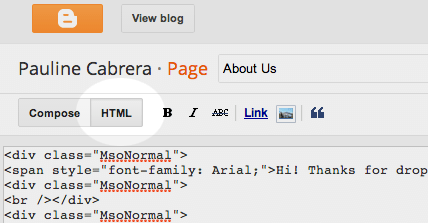
Now go to WordPress dashboard, click on Pages > Add New from the left navigation.
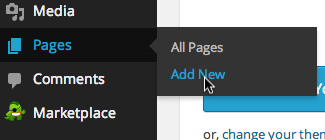
Choose “Text” to enable HTML editor and paste the copied materials there. Now, hit the “Publish” button. Repeat this step for all other pages you want to move from Blogger to WordPress.
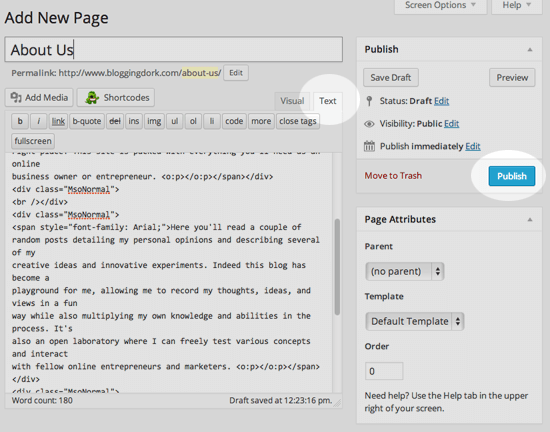
Step 3: Setting up Permalinks
Now, it’s time to set up SEO-friendly permalinks on WordPress, which was not possible on Blogger.
Go to Settings > Permalinks, select “Post Name”.
You’re almost done.
Step 4: Install Theme and Plugins
Next, just install the theme, customize it according to your needs, add widgets and menus, install and activate other essential plugins such as Akismet and SEO plugin.
Step 5: Take Traffic from Blogger to WordPress – Set up Redirection
You already have traffic on Blogger and you don’t want to lose your precious visitors. The focus of this post was to migrate from Blogger to WordPress without losing traffic. And in this final part of the article, I’ll show you to do that.
To avoid losing traffic, you have to redirect your Blogger visitors to your WordPress site, so you have to set that up. Make sure not to delete your old Blogger account.
Also, to avoid duplicate penalties by Google, you have to set up permanent redirection.
Go to Plugins > Add New > Search for the plugin “Blogger to WordPress” > Install > Activate the plugin.
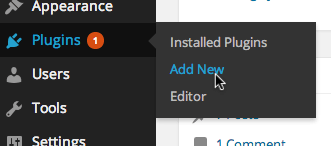
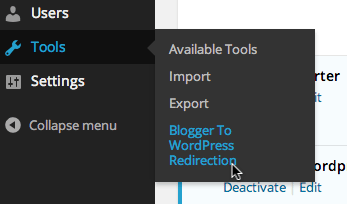 Next go to Tools > Blogger to WordPress Redirection > Start Configuration > Get Code.
Next go to Tools > Blogger to WordPress Redirection > Start Configuration > Get Code.
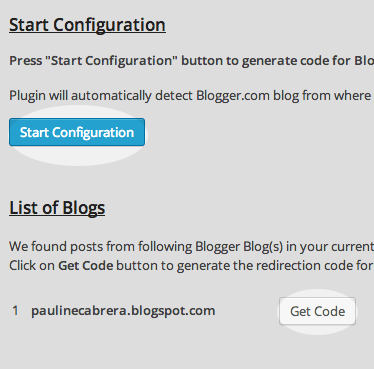 A code will be generated. Copy the code and go back to your Blogger account.
A code will be generated. Copy the code and go back to your Blogger account.
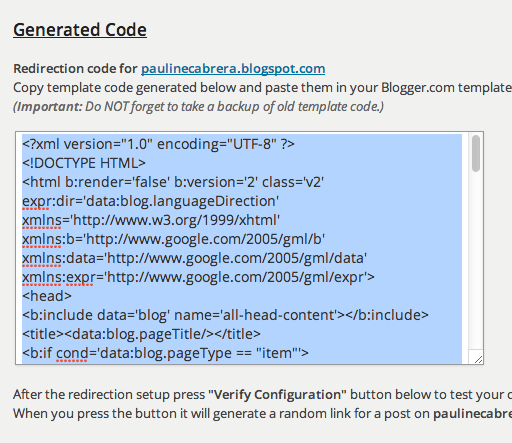 Click on “Template”.
Click on “Template”.
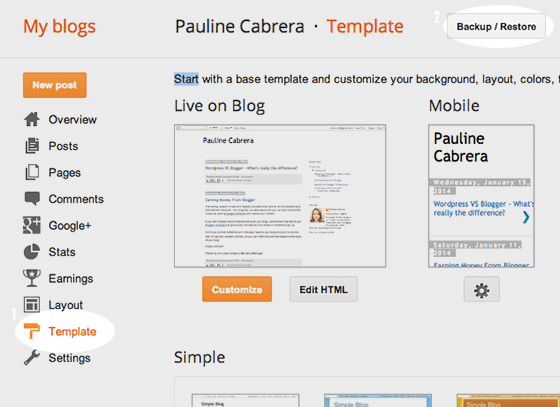 Select “Edit HTML”, click CTRL + A to Select the already existing code in the box, delete it and paste the generated code you had copied on WordPress.
Select “Edit HTML”, click CTRL + A to Select the already existing code in the box, delete it and paste the generated code you had copied on WordPress.
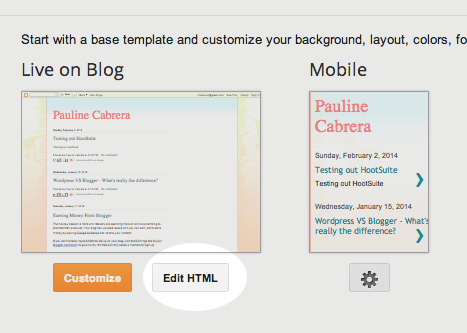 Next, click on “Save Template”.
Next, click on “Save Template”.
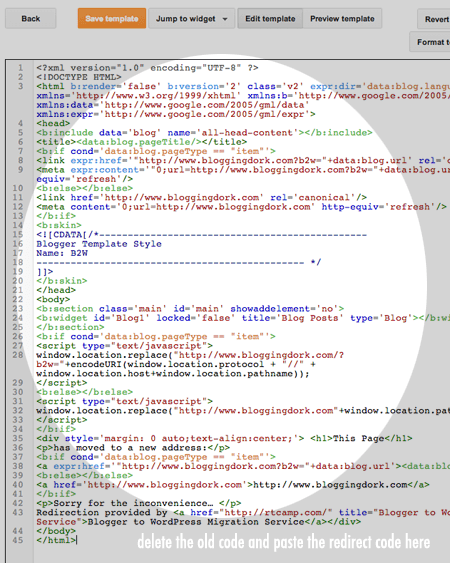 To test if it is working or not, type in your Blogger blog URL into the browser, and see if you are being redirected to the WordPress site or not.
To test if it is working or not, type in your Blogger blog URL into the browser, and see if you are being redirected to the WordPress site or not.
Step 6: Moving your RSS subscribers
You still have some subscribers to move. Login to your account on FeedBurner, click on “Edit Feed Details”.
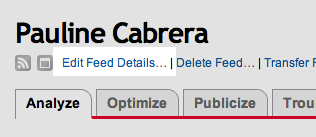 Change the “Original Feed” URL with your new WordPress feed URL. It will look like this: http://www.domainname.com/feed/ and finally Save the details.
Change the “Original Feed” URL with your new WordPress feed URL. It will look like this: http://www.domainname.com/feed/ and finally Save the details.
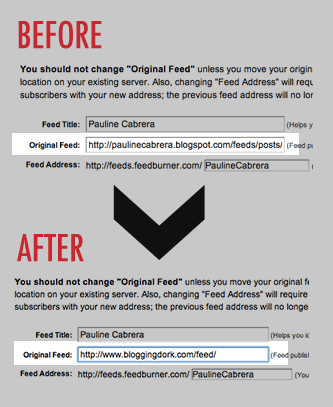 Now login to your Blogger account again, Go to “Settings” and click on “Others”.
Now login to your Blogger account again, Go to “Settings” and click on “Others”.
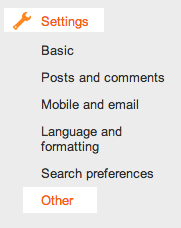 Add the “Feed Address” in “Post Feed Redirect URL” as shown in the image above and save it.
Add the “Feed Address” in “Post Feed Redirect URL” as shown in the image above and save it.
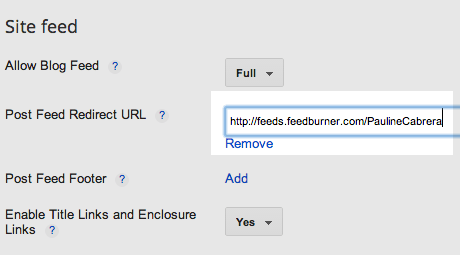 So, you’re finally done!
So, you’re finally done!
Whooo! With this, you’ve migrated from Blogger to WordPress – your posts, pages, comments, users, visitors – you’ve migrated everything.
![]()
So, what do you think? Was migrating from Blogger to WordPress easy enough? Bookmark it for future reference, it may help any of your close friends, if not you.
Thanks for introducing Blogger to WordPress plugin, will be handy for future client.
Glad to hear that it will help you for future clients.
waw..thats a nice trick, awesome dude, done a great job, because wordpress is the best for blogging
Yes Ajay, WordPress is on its peak right now, and the best platform tested by me till now.
Oh wow Mainak,
It’s become so much easier today then ever before moving a blog to a WordPress platform hasn’t it? I remember back when I was on Blogger and you couldn’t transfer it way back then. I had to start all over which was find actually but today you have just walked us through the steps we need to take and we’re done. Tada.
Thank you so much for this and I’ll be sure to bookmark this post and share it with anyone who asks me if this can be done.
Hope you’re enjoying your weekend.
~Adrienne
Yes Adrienne, with so many plugins developed these days, most of the issues we had when creating a website are gone. Now, you can even build a website with very little technical knowledge. These plugins have come very handy for us, bloggers. But it feels sad to know that you had to work all the way out in the past but you learned so many things that made you so big.
And thanks for bookmarking the post, it’s really an inspiration for me. 🙂
Have a nice day!
Mainak.
Hello,
One of my blog is running on Blogspot. I am thinking to transfer that blog to WordPress also. Thanks for all the steps.
Request – Please share the trick about How to take backup of WordPress manually and how to re-install blog with backup.
~Regards
Diana
Hi Diana,
Nice to hear that this article could help and hope you transfer your BlogSpot blog to WordPress smoothly.
I do accept your request and will publish your requested article this week. It’s really an inspiration for me. 🙂
Mainak.
Hi there,
It’s really great post, Mainak Halder you rock!
But, just a few days ago I performed my Blogger Migration using this plugin http://goo.gl/7J6rp1 it works fine. Maybe, it will be interesting to check up.
p.s. Sorry for shortener =)
Hi Margaret,
Thank you for your valuable addition to this post. I just checked out the plugin and I guess it’s good, though I have not tried out personally. Hope you had a smooth migration from Blogger to WordPress using the plugin. BTW, no need to be sorry for the shortener:)
Thanks for stopping by and hope to get you know more. 🙂
Mainak.
Looks interesting to share
A lot of people want to do this move while still maintaining their traffic. Thanks for the brilliant tut
Hi Enstine,
Yes, many are wanting to migrate from BlogSpot and I think keeping the traffic getting to the new domain makes it just better. That’s why this guide.
Hey you)
I heard of so many ways to migrate to WordPress websites. There is quite a huge amount of plugins which provide those type of action, such a website migration, especially from Blogger to WordPress. You have transfer plugins from almost all the platforms, you have serious of cms2cms converting plugins and WordPress itself suggest a content transfer from Blogger, Tumblr and so on.
But, I have never seen such a great and detailed instruction on Blogger to WordPress migration., shame on me.
So thank you for sharing this knowledge and keep on doing that)).
Thank you Marry that you find the article useful. 🙂